1. Accessing Cash Drawer Settings
Navigating to the Dashboard
To initiate the process, log in to the POS system and navigate to the main Dashboard.
Accessing Cash Drawer Settings
Locate and select the "Cash Drawer" option in the Dashboard menu. This will direct you to the Cash Drawer Settings.
2. Entering the PIN
PIN Entry Process
Enter the assigned PIN in the designated field to authenticate your access to the Cash Drawer settings.
3. Choosing Cash-In or Cash-Out
Understanding Cash-In and Cash-Out
- Cash-In: Adding money to the cash drawer, typically after a sale or deposit.
- Cash-Out: Withdrawing money from the cash drawer, often for providing change or refunds.
Selecting the Appropriate Action
Choose between Cash-In or Cash-Out based on the transaction type you are performing.
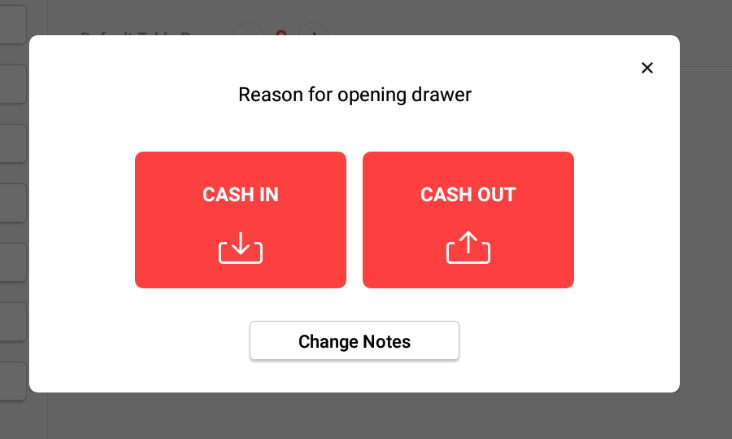
4. Providing a Reason for Opening the Cash Drawer
Select an appropriate reason from the given options.
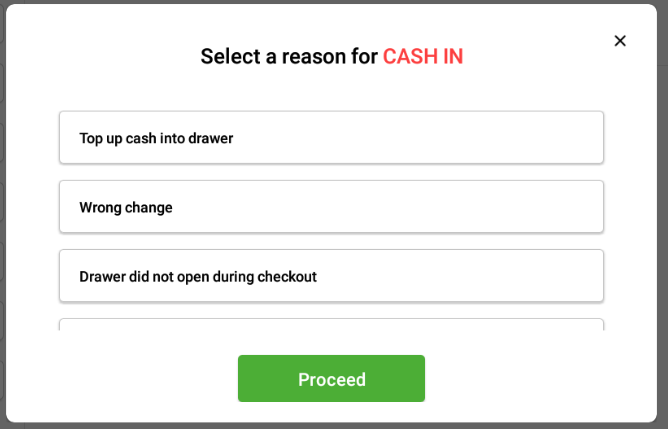
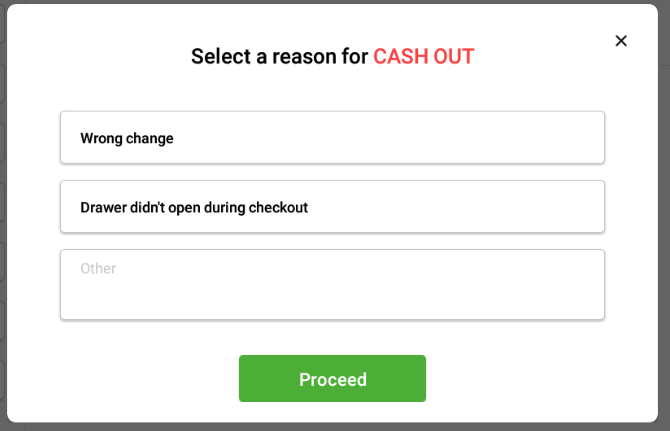
5. Entering the Amount
Enter the amount for cash-in/ cash-out.
6. Recording the Transaction
Opening drawer transaction recorded.
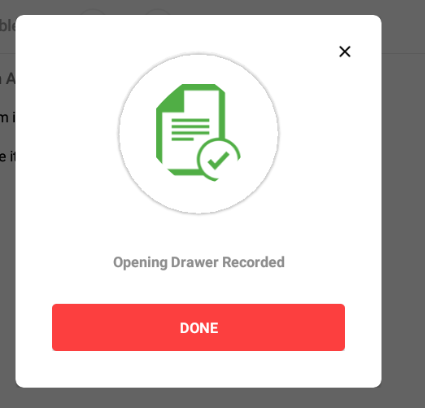
For detailed information or steps kindly refer POS frontend user manual.