If you're encountering difficulties with the connectivity between your printer and the POS system, several factors may be at play. Begin by inspecting the physical connections, ensuring that all cables between the printer and the POS system are securely plugged in and free of any disconnections.
Next, delve into the POS system settings to confirm that the printer is accurately configured. Refer to the user manuals for both the printer and POS system for detailed step-by-step instructions on proper configuration.
In the settings, click Manage USB Printer.

Now check if the receipts and kitchen printing is enabled or not.
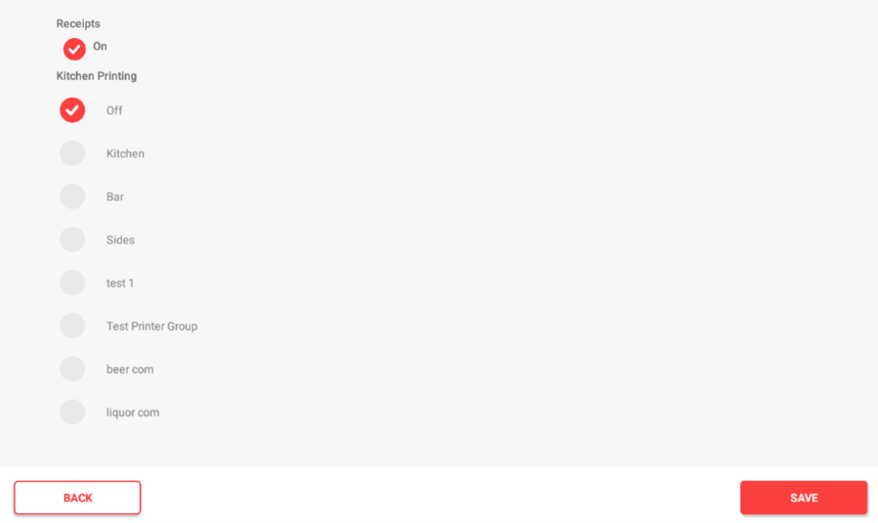
To pinpoint whether the issue lies with the printer itself, click on Test Print once the printer is connected.
Additionally, consider restarting the POS system to refresh its connection and resolve any temporary software glitches. If the problem persists, reach out to POS customer support for expert assistance.
Follow the below steps to restart the POS.
Step 1:
Go to the dashboard and click on settings.

Step 2:
Click restart.
